Download & Install -- Use the instructions on Opera for First Time Users to download and install the Opera program.
As a previous user of a browser you are probably not habituated to seeing the Hotlist (Bookmarks) on the page. Yes, that is one of the things to get used to. The Bookmarks are called a Hotlist. Or perhaps you know them as Favorites. Whatever they were, now they are called Hotlist.
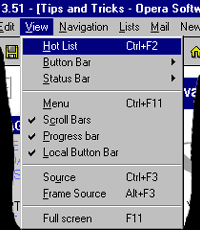 To alternate between Hotlist showing and Hotlist not showing use the View Submenu. As you can see there are many different display options that can be accessed through this submenu. You can customer the look and feel of the browser display in many different ways.
To alternate between Hotlist showing and Hotlist not showing use the View Submenu. As you can see there are many different display options that can be accessed through this submenu. You can customer the look and feel of the browser display in many different ways.
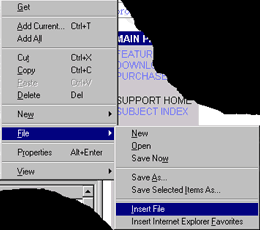 If you put your mouse somewhere in the Hotlist area and press the RMB (Right Mouse Button) you will be presented with a submenu. Position your mouse over the word "File" and the screen to the side is the result. From here you may select "Insert File" to bring your Netscape Bookmarks into Opera.
If you put your mouse somewhere in the Hotlist area and press the RMB (Right Mouse Button) you will be presented with a submenu. Position your mouse over the word "File" and the screen to the side is the result. From here you may select "Insert File" to bring your Netscape Bookmarks into Opera.
For the most part these are the only options I needed to change in order to make Opera look like my Netscape. If you have any major changes you go through let us know so we can include your hints here.

